Virtuele Assistent
Onze virtuele assistent zal u helpen de juiste informatie in onze documentatie te vinden, en indien nodig contact op te nemen met ons ondersteuningsteam.
How do I stop recording a trail?
- In the area at the bottom of the map screen, scroll the panel until the "REC" (Trail record).
- Click on the square with a green background.

- Confirm you want to save the route to create a trail, or choose to delete the route.

- Choose whether you want to make your trail public (accessible to the SityTrail community) or private (accessible only by you).
- Give your trail a name. A description is optional.

- You can specify a name and description in different languages if you want.
- Choose a category for your trail.
- Once you have selected the category for your trail, you will be asked to provide information for the selected category, i.e. duration and difficulty. These values are automatically calculated, but you can adjust them if necessary.

- You can add photos to your trail.

- Finally, press "Validate" and your trail will be saved!

💡
Tip: If you want to stop the recording and categorise the trail later, we recommend that you simply pause the recording. When you are in a more comfortable situation, simply stop the recording and categorise your completed route.
💡
Tip: If you validate the creation of the trail but you are not connected to the network, the trail will be sent to the SityTrail servers later. When validated, a GPX export of the trail is automatically created on your device and you can retrieve it with your file explorer, even if you are not connected to the network. More information here: How can I control sending trails recorded on my device?
⚠️
Note: If you decide to publish your trail, make sure that the paths and roads you have used do not cross private property.
Laatste wijziging: 2024-05-10 12:48:13.757359